Main Screen
The Main Screen lets you manage your pinned printer.
A Pinned Printer is the currently selected printer displayed on the main interface.
IDLE
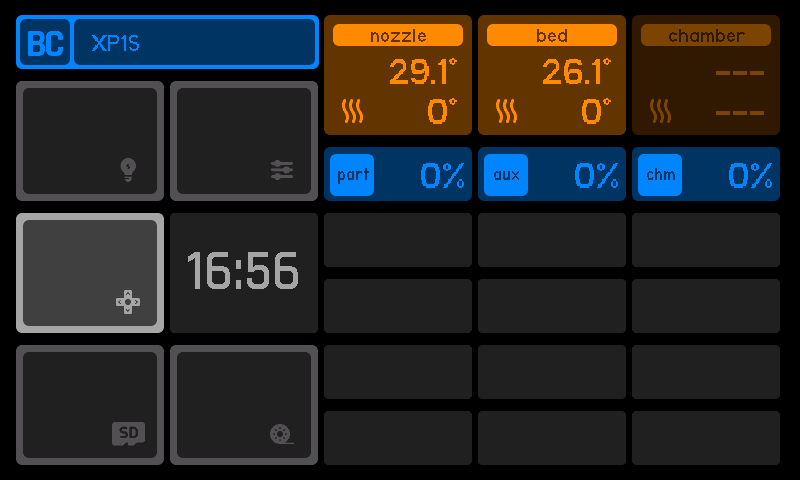
When the printer is idle (not doing an active job):
-
Printer Information:
- Printer Name: Displayed in the top-left corner (e.g., "XP1S").
Navigation
Clicking the printer name allows you to Manage other printers in the system and switch between them.
- Printer Name: Displayed in the top-left corner (e.g., "XP1S").
-
Temperature Readings:
- Nozzle Temperature: Displays the current nozzle temperature (e.g., 29.1°C).
- Bed Temperature: Displays the current bed temperature (e.g., 26.1°C).
- Chamber Temperature: Appears inactive, showing
--.NavigationClicking on any temperature value allows the user to manually enter a new target temperature for the corresponding component (nozzle, bed, or chamber).
-
Fan Speeds:
- Part Fan, Auxiliary Fan (aux), and Chamber Fan (chm): Displayed with percentages, all currently at
0%.NavigationClicking on any fan percentage allows the user to set a new fan speed for the selected fan.
- Part Fan, Auxiliary Fan (aux), and Chamber Fan (chm): Displayed with percentages, all currently at
-
Time:
- Displays the current system time (e.g., 16:56).
-
Interactive Buttons:
These buttons provide quick access to printer features:- Light Button: Toggles the printer light on/off.
- Control Button: Opens the head movement control interface.
- Filament Control Button: Allows managing filament actions, such as loading or unloading filament.
- Printer Settings Button: Reserved for printer settings (currently disabled - TBD).
- File Browser Button: Accesses the file browser (currently disabled - TBD).
PRINTING
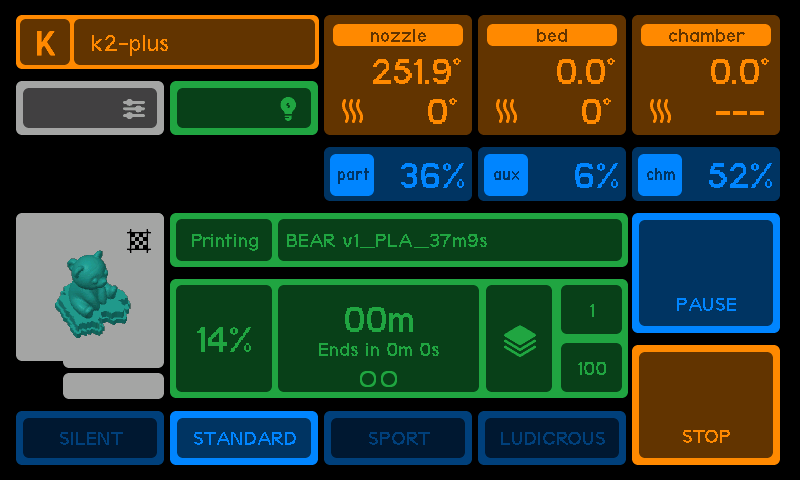
Main screen displays detailed real-time information about the current print job
-
Printer Information:
- Printer Name: Displayed in the top-left corner (e.g., "XP1S").
Navigation
Clicking the printer name allows you to Manage other printers in the system and switch between them.
- Printer Name: Displayed in the top-left corner (e.g., "XP1S").
-
Temperature Readings:
- Nozzle Temperature: Displays the current nozzle temperature (e.g., 29.1°C).
- Bed Temperature: Displays the current bed temperature (e.g., 26.1°C).
- Chamber Temperature: Appears inactive, showing
--.NavigationClicking on any temperature value allows the user to manually enter a new target temperature for the corresponding component (nozzle, bed, or chamber).
-
Fan Speeds:
- Part Fan, Auxiliary Fan (aux), and Chamber Fan (chm): Displayed with percentages, all currently at
0%.NavigationClicking on any fan percentage allows the user to set a new fan speed for the selected fan.
- Part Fan, Auxiliary Fan (aux), and Chamber Fan (chm): Displayed with percentages, all currently at
-
Print Progress:
- Progress Bar: Shows the print job's completion percentage (e.g., 20%).
- Time Remaining: Displays the estimated time remaining (e.g., 00m) and "Ends in 0m 0s".
- Layer Information: Current layer and total layers (e.g., 1/100).
-
Print Controls:
- Pause Button: Allows pausing the print job.
- Stop Button: Stops the print job immediately.
Navigation
These buttons require a long press to be processed
-
Speed Settings:
Options to set the print speed modes:- Silent, Standard, Sport, and Ludicrous.
Navigation
These buttons require a long press to be processed
- Silent, Standard, Sport, and Ludicrous.
-
Print Preview:
Displays an image preview of the current print job, showing the printed model.