Add Printer Screen
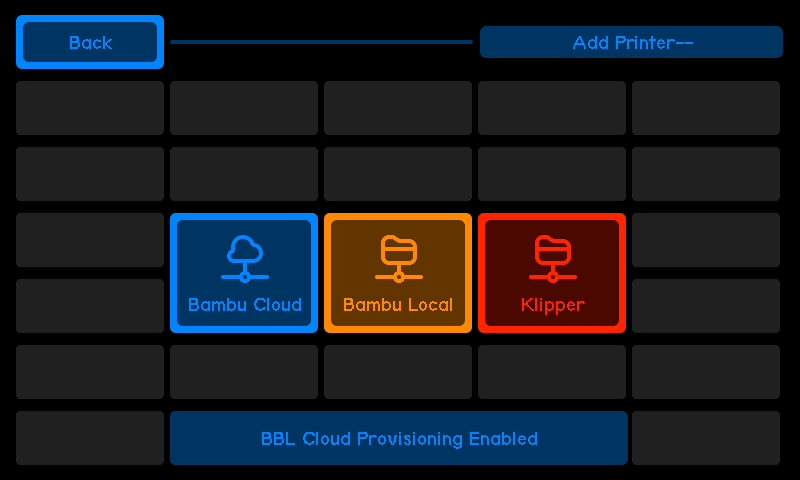
The Add Printer Screen allows you to add printers to the system.
-
BBLCloud
Easy SetupFor an easier setup, use the Chrome provisioning extension to provision your BBLCloud settings directly.
- If the printer is not yet provisioned using the Chrome extension, the user will need to provide:
- BBL Account Email
- BBL UID
- Verification Code sent to their email by BBL.
- Once the credentials are verified, the user will be taken to a screen to choose which BBLCloud printers to add to the system.
- If the printer is not yet provisioned using the Chrome extension, the user will need to provide:
-
BBLLocal
- The user will need to provide the following details for their BBL Local Printer:
- IP Address
- Serial Number
- Access Code
- After entering the data, if the process fails, the user will be returned to the start of the process to try again.
- The user will need to provide the following details for their BBL Local Printer:
-
Klipper
- The user will need to provide:
- IP Address
- Port
- Printer Name
- After entering the data, if the process fails, the user will be returned to the start of the process to try again.
- The user will need to provide:
Additional Klipper Setup
By default, the system will work with Klipper printers for basic controls, such as starting and stopping print jobs, temperature monitoring, and head movement.
For the full experience, additional steps are required to configure Klipper with advanced features.
Detailed Klipper instructions
For detailed instructions on enabling full functionality with Klipper printers, refer to the Klipper Extra Setup Page.